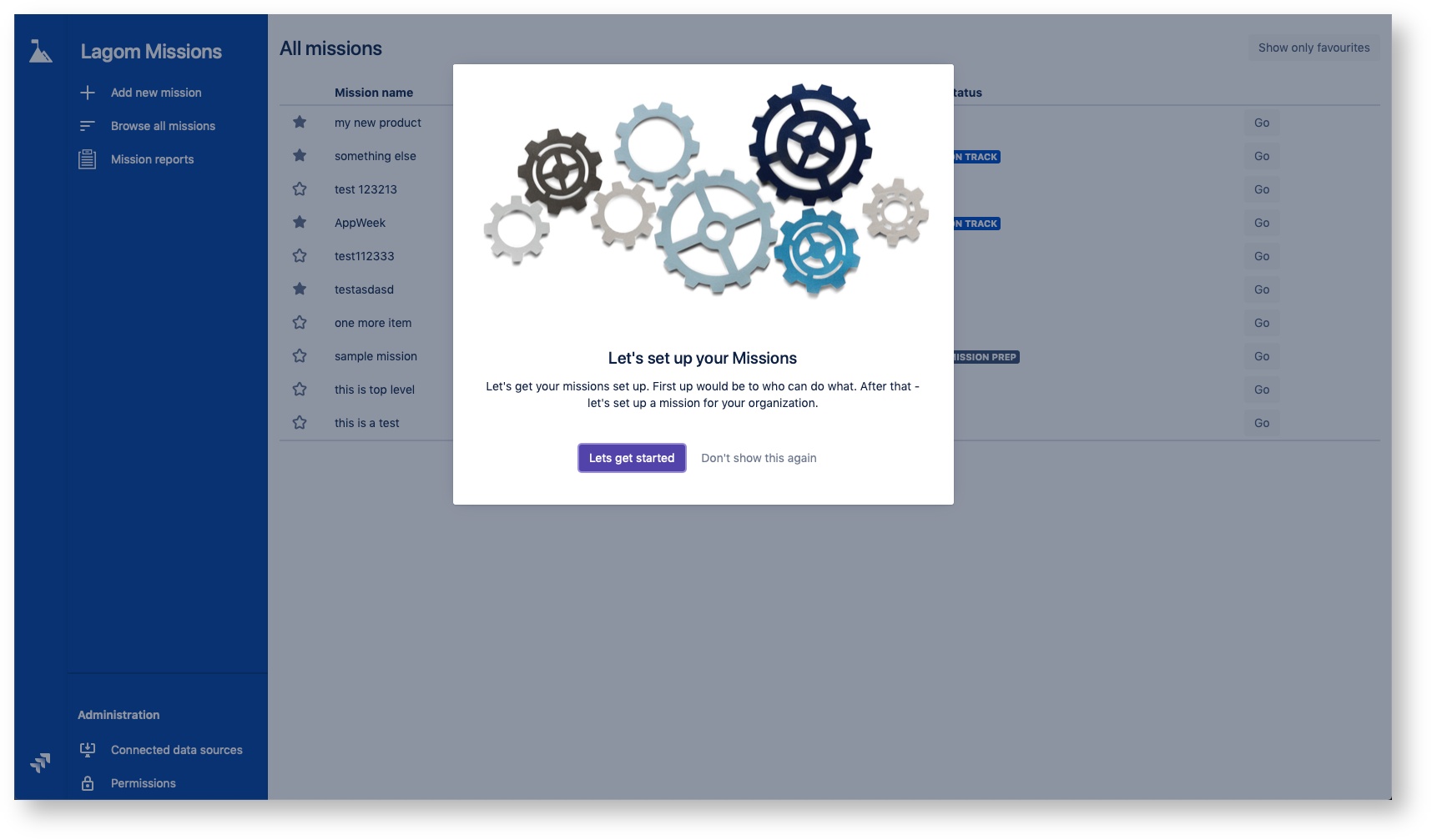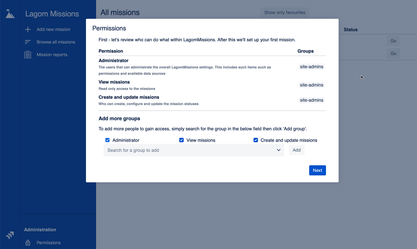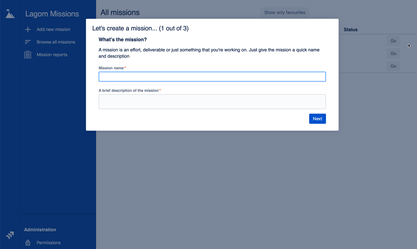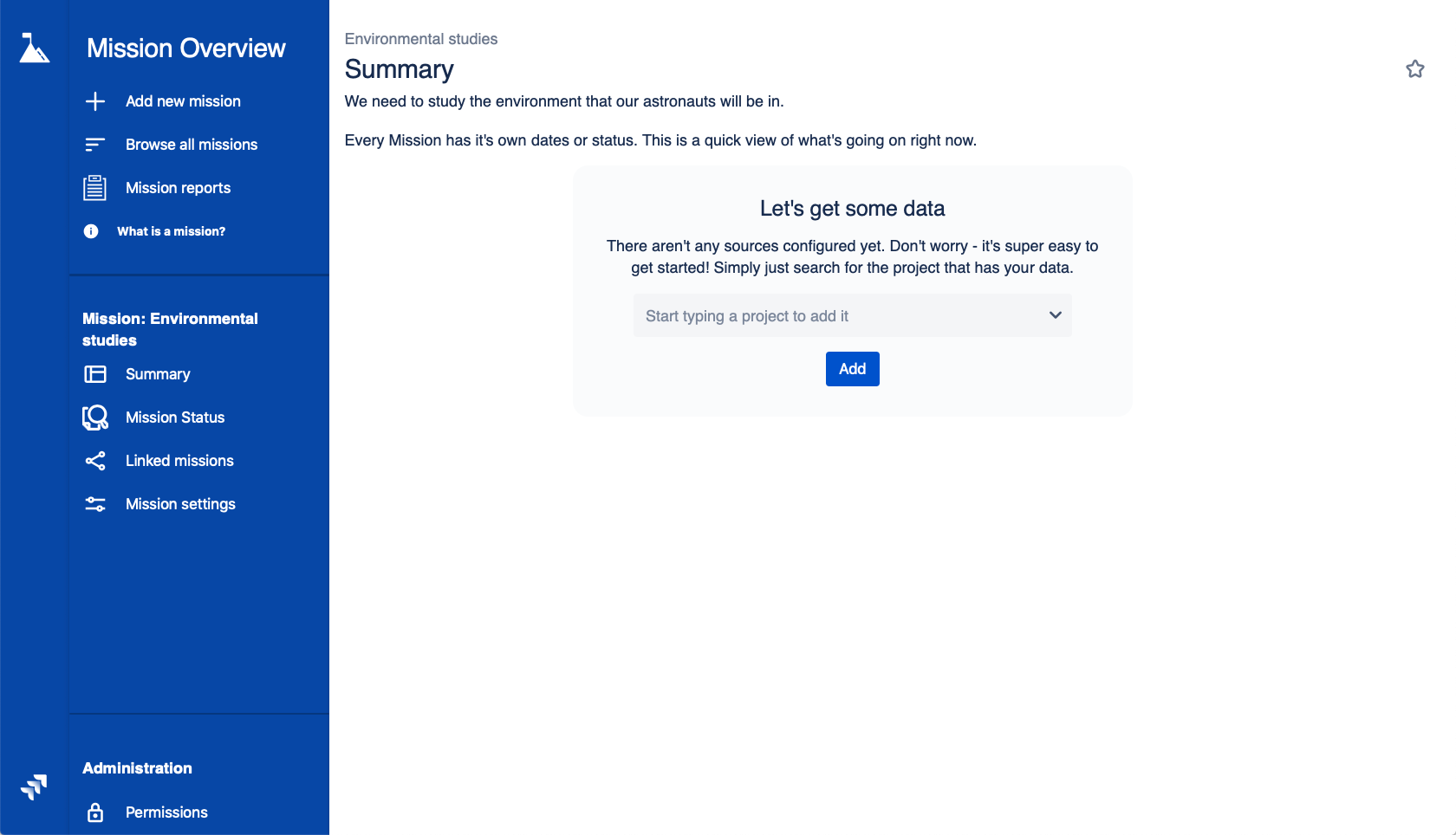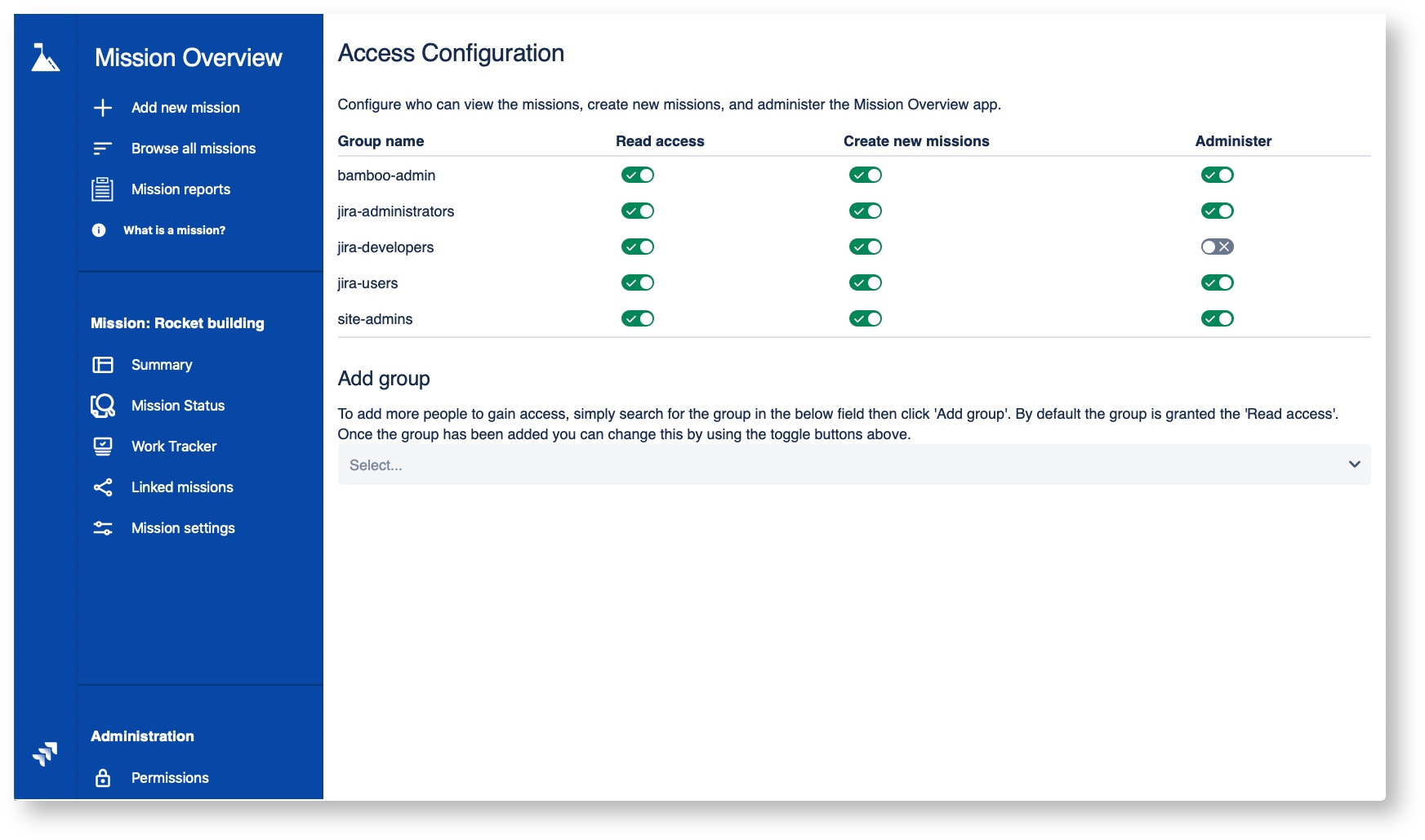Administrator's Guide
Initial configuration walkthrough
When the administrator first accesses Missions Overview for Jira they'll be prompted with a set of dialogs that will allow them to set up the initial permissions and create the first mission.
| Intro | Initial Permissions | Create the mission name | Select the content that will make up the mission |
|---|---|---|---|
From here you can select to use the walkthrough and start the initial configuration or dismiss the dialog and set up configurations later. If you dismiss the dialog, it won't be shown again for any administrator. | Select the groups that should have access. At least one group has to have access to one item - the app won't let you remove all permissions. When there are multiple groups specified then the group names are clickable (and removable). To add a group, simply search for the group and then specify if a user should be able to Administer (set permissions, in the future add Data Connectors, etc), View missions or Create and update mission configurations | Give the mission a name | Search for the projects that should be used in the mission. You can have zero to multiple projects. |
Resetting of permissions
If at some point all of the groups that are Missions Overview administrators are removed from the permissions configuration, the app will detect this and copy the group from the administrator that is logging in and prompt them with that this has happened. At this point we recommend that you, as the administrator, review and correct the permission configuration.
Uninstallation
At any time you can select to uninstall Missions Overview for Jira If you chose to go this route - simply head over to the Universal Add-On Manager and click uninstall. Once you have uninstalled - your data becomes tagged by 55 Degrees as removable. Every 30 days we review the instances that have uninstalled Missions Overview for Jira and verify that they don't have a license with us anymore. Once we detect that and 30 days AFTER the license has expired we remove your data. You can manually request that we do this sooner by contacting our wonderful support team at support@55degrees.se.
If you uninstall, we would love feedback on why. You can easily give this feedback during the uninstall process. We read each of these notifications so your comments are very valuable. If you find bugs in the app, please consider sending us a bug report before uninstalling.